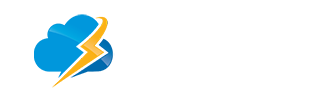A: To set up an e-mail account for ANY domain follow these steps:
1) Log into your CPanel
2) Click on the mail icon
3) The first option is List/Add/Remove POP Email Accounts, select this option
4) At the bottom of this is ADD ACCOUNT, click here
5) This will bring you to a screen that askes for an e-mail name with a drop down list ie (name@yourdomain)
6) Select the domain you want the e-mail associated with
7) Select a password for this account (This will be associated only with this email account)
8) Select the quota or leave at default
9) Click on create
After the e-mail account is created you can repeat steps 3 - 9 for each additional email account you would like to add to your hosting account.
After you have all the accounts set up you can check the email accounts 1 of 2 ways:
1) Outlook / Outlook Express
a) Open Outlook express
b) Create an account under tools -> Accounts -> new -> Mail
c) Follow wizard
d) When asked for POP and SMTP servers they are mail.YOURDOMAIN.com for both Incoming and Outgoing
*YOURDOMAIN* = replace the with your own domain name/
e) Username is the SAME as the e-mail address (i.e. name@domain.com)
f) Ougoing port for SMTP is 465Â or 587 - please change from 25
2) Webmail
a) Using a Web Browser (Internet Explorer, Firefox, Mozilla, etc) go to www.YOURDOMAIN.com/webmail (*YOURDOMAIN* = whatever the MAIN domain is of the account)
b) a log-in box will pop up, the username is the full e-mail address you want to check with the password for THAT e-mail account
c) Chose any of the options for reading mail, they all get you to the same inbox, they simply have a diffrent look and feel