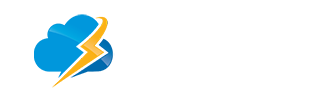Deactivate All Plugins Using FTP/File Manager
In this method, you will need to either use a FTP client, or your host's file manager.
If you haven't used FTP before, then you may want to see our how to use FTP to upload files to WordPress.
First you need to connect to your website using FTP client,
or File Manager in cPanel. Once connected, you need to navigate to the wp-content folder.
Inside wp-content folder, you will see a folder called plugins. This is where WordPress stores all plugins installed on your website.
Right click on the plugins folder and select Rename. Change the name of the plugins folder to anything that you like. In our example, we will call it plugins.deactivate.
Once you do this, all of your plugins will be deactivated.
Login to your wp-admin and do what is necessary.
Deactivate plugins that is not vital to your blog - this will eat up memory and slow down.
If you have Stats to track visitor, make sure you prune the database and so it will not grow too large.