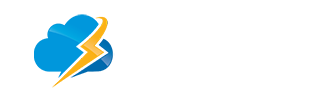To enable (or disable) the Leave a copy of the message on the server option, follow these steps:
Open Outlook.
1) Click the File tab > Account settings.
2) Highlight your current POP3 account and click Change.
3) Note: The window that opens will tell you what type of email account you have. (Look under Type.)
4) Choose More settings and click on Advanced.
5) You should see a check box titled: Leave a copy of messages on the server.
6) Checking the box will enable Leave a copy of the message on the server.
Note: Enabling Leave a copy of the message on the server will allow you to access your email from multiple computers and webmail