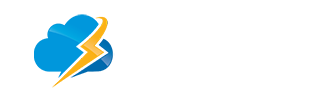- Open Microsoft 2010
- Click on File
- Click on Info
- Click on Account Settings
- Click the drop down button titled Account Settings
- Click on your email account
- Click on the change button
- Click on More Settings
- Select the outgoing server tab
- Select my outgoing server requires authentication
- Select log on using
- Enter your username and password for your email account
- Select remember password
- Click ok
- Click next
- Click finish
Ms Outlook 2007
To turn this setting on:
- From the Tools menu, choose "Accounts."
- Select click the Network Solutions' Mail account (e.g. mail.example.com) and click "Properties."
- Select the "Servers" tab.
- Check the box next to "My Server Requires Authentication."
- Click "OK."