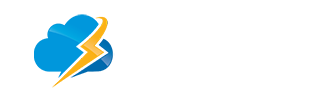Mac Mail Setup
1. Open up Mail.app and press Command+Comma to invoke the Preferences window.
2. Switch to the "Accounts" pane and press the + button in the lower-left corner.
3. Under "Account Information", fill out the following information:
* Account Type: POP or IMAP (we recommend IMAP)
* Email Address: email-name@your-domain-name.com
* Incoming Mail Server: mail.your-domain-name.com
* Username: email-name@your-domain-name.com
* Password: your email password
* Note that POP uses port 110 and IMAP uses port 143
4. Select "Add Server..." from the Outgoing Mail Server (SMTP) pop-up menu. Here are the details for it:
* Outgoing Mail Server: mail.your-domain-name.com
* Server port: 26
* Use Secure Sockets Layer (SSL): NO
* Authentication: password
* User Name: email-name@your-domain-name.com
* Password: your email password
* Dismiss the window by pressing "OK."
5. Back in the "Accounts" pane, switch to the "Advanced" tab and do not check the box marked "Use SSL" towards the bottom.
What is the imap path prefix?
The correct code is INBOX (all caps).